.png)
.png)
Two-Factor Authentication (2FA) is a security mechanism that adds an extra layer of protection to the traditional username and password authentication method. Instead of relying solely on a password (something the user knows), 2FA combines it with a second factor (something the user has or is), making unauthorized access much harder.
Here's how 2FA Authentication works in detail:
.png)
Process: The system sends a one-time passcode (OTP) via SMS to the user's phone.
Security: While convenient, it is considered less secure than other 2FA methods due to risks like SIM swapping or intercepting SMS messages.
Process: The user installs an authenticator app (e.g., Google Authenticator, Authy), which generates a unique, time-sensitive passcode that refreshes every 30 seconds.
Security: More secure than SMS, as it doesn’t rely on a phone number and doesn’t have the same vulnerabilities as SMS-based authentication.
Process: The user receives a push notification from a mobile authentication app and approves or denies the login attempt by tapping the notification.
Security: Highly secure, as it’s based on the user’s mobile device and requires physical possession of the device.
Process: The user inserts a physical security token (e.g., YubiKey) into their device or taps it on a mobile phone to authenticate the login.
Security: Very secure, as the token is a physical device, and it’s impossible for an attacker to steal or replicate it remotely.
Process: The user provides a biometric scan (fingerprint, facial recognition, etc.) as the second factor of authentication.
Security: Secure, as biometric data is unique to the user and typically very difficult to spoof.
* 2FA significantly reduces the likelihood of unauthorized access by requiring something the user knows (password) and something the user has (second factor).
* Even if a password is compromised, the attacker cannot access the account without the second factor.
* Even if an attacker gains access to login credentials through phishing or data breaches, they still need the second factor to complete the authentication process.
* Many industries (finance, healthcare, etc.) are required by law or regulations (e.g., GDPR, PCI DSS) to implement 2FA for secure access to sensitive information.
* 2FA helps prevent fraud by ensuring that only legitimate users with access to the second factor can log in and access their accounts.
* Users feel more confident knowing that additional measures are in place to protect their personal and financial information.
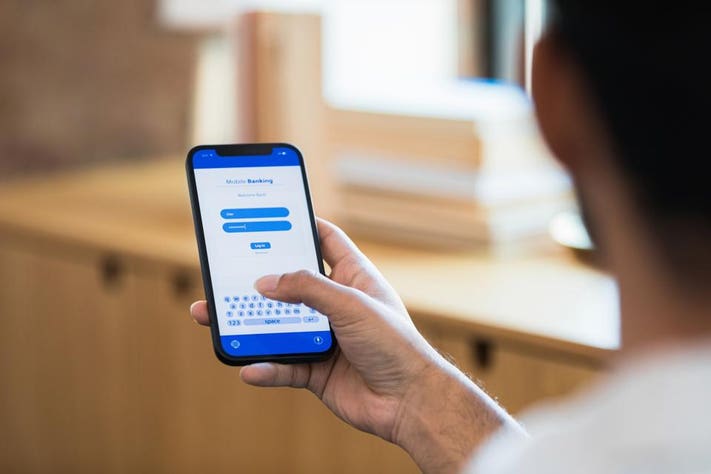
Some users find the process of entering a second factor inconvenient, especially when using SMS codes or apps that require manual entry.
If a user loses their mobile device or security token, they may be locked out of their account until they verify their identity through other means.
Phishing attacks can sometimes trick users into entering their second factor on a fake website, though this can be mitigated by using apps like Google Authenticator or U2F keys
2FA Authentication provides an added layer of security by combining two factors of authentication—something the user knows (password) and something the user has (second factor). By utilizing methods like SMS codes, authenticator apps, push notifications, hardware tokens, or biometric data, 2FA enhances security, helps prevent unauthorized access, and ensures the privacy and protection of sensitive information.